How to Create Material Master
Material master data refers to all material master records recorded in the SAP system in SAP MM modules. Based on material type, the material master is the central source of information for a material in numerous application areas "purchasing, storage, accounting, sales, Plant and etc.,. Material master data is kept at the plant level in SAP MM, while accounting data is kept at the valuation area level. The valuation area is a level of organization where materials are valued. A plant or a company code can be used to value something.
Steps to create material Master in Sap MM
Transaction code (T.Code) : MM01
Method One to Open Material Master Enter MM01 in the SAP commend area as shown below.
Method Two to Open Material Master shown below Image.
Expand Sap Menu-->Expand Logistics-->Expand Materials Management-->Expand Material Master-->Expand Create(General)-->Click on MM01-Immediately.
- Basic Data 1
- Purchasing
- General Plant Data / Storage 1
- Accounting 1
- Plant : LU1
- Storage Location : VSKP
- Material Name : Steel
- Basic unit measure : Kg
- Purchase Group : LU7
- Material Group : LU0R
- Valuation Class : 3000
- Price Control : V
- Moving Price : 10











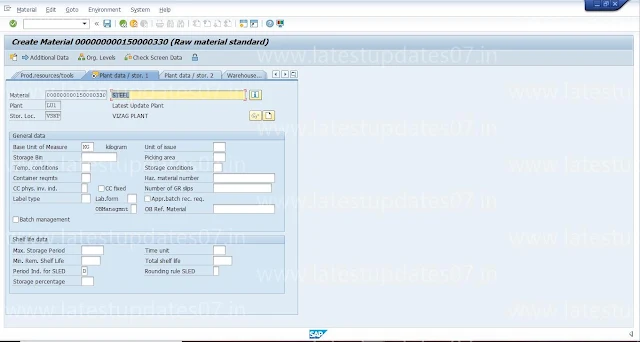

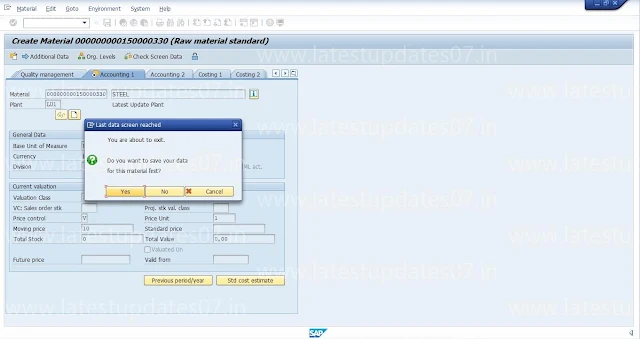




Please keep these guidelines in mind when commenting:
Stay On Topic:
Comments should be relevant to the blog post’s subject, focusing on SAP, Microsoft Dynamics 365 FO.
No Promotions or Spam:
Promotional messages, irrelevant links and spam comments will be removed to keep the discussion valuable.
Privacy Reminder:
Please avoid sharing sensitive or personal data in your comments.