Define Document Type for Standard Purchase Order
Steps to Create Document Type for Standard Purchase Order
Navigation Path : SPRO-->IMG-->Material Management-->Purchasing-->Purchase Order-->Click on Define Document Types.
Step 1 : Follow Below Image
Step 2 : Click on Materials Management next follow below image
Step 3 : Select NB Standard PO & Click on Copy as
Step 4 : Rename Type , In our scenario we renamed as YT & Click on Enter to continue
Step 5 : Click on Copy all
Step 6 : Select Created Document Type ex: YT & Click on Allowed Item Categories
Step 7 : Select Required Item Cat. & Click on Link Purchase Requisition
Step 8 : Select Required PR or create New Entries and Save.
Step 9 : Check YT created document type. Go back to main menu and enter transaction code ME21N.
Successfully created Document Type for Standard Purchase Order :)
If you liked this Post, please subscribe to our You Tube channel, like and share












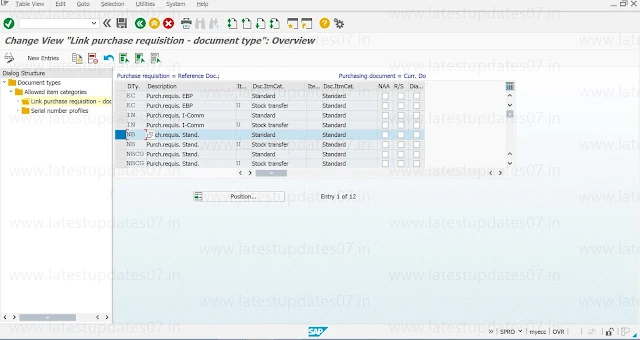




Please keep these guidelines in mind when commenting:
Stay On Topic:
Comments should be relevant to the blog post’s subject, focusing on SAP, Microsoft Dynamics 365 FO.
No Promotions or Spam:
Promotional messages, irrelevant links and spam comments will be removed to keep the discussion valuable.
Privacy Reminder:
Please avoid sharing sensitive or personal data in your comments.