Best practices for creating contracts manually
Creating a contract
We can create a contract in one of the following ways
Manually: we enter all contract data by our self.
By reference: We can use one of the following documents as a reference (from which we take data from):
- Purchase requisitions(PReq)
- Request for quotation(RFQ)
We can also combine the two options. For example, we can copy data from a reference document and then modify or add to this data as required.
Step 1
Enter the transaction code ME31K in the quick launch SAP window then, click enter to start manual creation of a contract.
In the
Agreement type field, we specify whether we are creating a quantity or value
contract, for example. MK Quantity Contract
Step 3
Press enter to create contract.
The header
data screen appears.
Step 4
The item overview screen appears.
Material without a
master record: leave
the material number field blank and enter the description of the article or service
in the Short text field.
Enter the material group to which the item belongs in the
material group field.
Enter the account assignment type we can enter u (unknown)
Enter target quantity and Net Price.
If we want to specify an account assignment type other than U
(Column A), we must enter the corresponding for the item. To do this, select
the item and then
Step 5
We can enter additional text for the item if it is necessary to give further instructions to the supplier or receiving point. To do this select Item > Texts > Text overview.
Click on Save to create contract.
Quantity
contract created under the number 4600000138
Contract is created in the SAP system. In order to send the contract information to the supplier. The system creates a message for the contract. For information on how to send the message to the supplier, see Output messages.




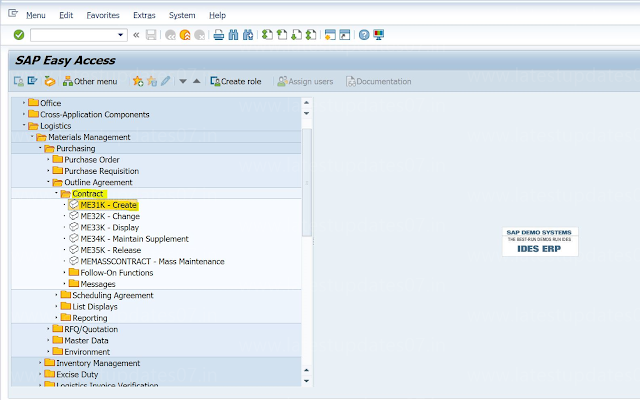
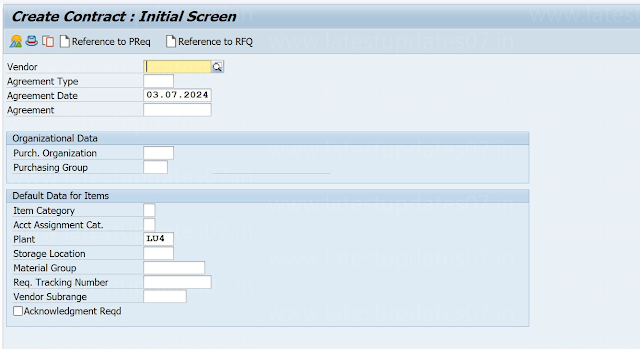












Please keep these guidelines in mind when commenting:
Stay On Topic:
Comments should be relevant to the blog post’s subject, focusing on SAP, Microsoft Dynamics 365 FO.
No Promotions or Spam:
Promotional messages, irrelevant links and spam comments will be removed to keep the discussion valuable.
Privacy Reminder:
Please avoid sharing sensitive or personal data in your comments.