Part 1: Introduction to SAP SD Reimbursement Process & Initial Configuration
In business operations, errors and adjustments are inevitable. Whether it's an overcharged invoice, damaged goods or a customer return, companies must handle reimbursements in a structured and auditable way. SAP Sales and Distribution provides a standardized process for issuing reimbursements through credit memo requests and credit memos, ensuring transparency, compliance and integration with Financial Accounting.
What Is the Reimbursement Process in SAP SD?
The SAP SD reimbursement process allows businesses to compensate customers for overbilling, returned products or other credit situations by generating credit memos. This process ensures that:
- Customer balances are updated correctly in Accounts Receivable (FI-AR).
- Reimbursements are traceable to original transactions like invoices or deliveries.
- Internal controls are maintained through approvals and audit trails.
Reimbursement typically follows these steps:
- Creation of a Credit Memo Request
- Approval and validation
- Generation of a Credit Memo (billing document)
- Automatic posting to Financial Accounting
When Is Reimbursement Used?
- Price discrepancy (e.g., invoice issued for ₹12,000 instead of ₹10,000)
- Customer returns damaged goods
- Warranty-based refunds
- Free-of-charge replacement promised but billed
Configuration Part 1: Setup of Credit Memo Request in SAP
To initiate reimbursements, you must configure a Sales Document Type and Item Category for credit memo processing.
Step 1: Define Sales Document Type – Credit Memo Request (G2)
SPRO Path:
IMG → Sales and Distribution → Sales → Sales Documents → Sales Document Header → Define Sales Document Types
| Field | Value |
|---|---|
| Sales Document Type | M3 |
| Description | Credit Memo Request |
| Sales Doc Category | K (Credit Memo Request) |
| Output Application | V1 |
| Billing Type | G2 |
| Pricing | Yes |
| Delivery Type | (Blank – Not required) |
| Screen Seq. Group | GA |
Click on Save
This ensures the credit memo request must refer to an existing invoice, maintaining traceability.
Step 2: Define Item Category – G2N (Credit Memo Item)
SPRO Path:
IMG → Sales and Distribution → Sales → Sales Documents → Sales Document Item → Define Item Categories
| Field | Value |
|---|---|
| Item Category | M3N |
| Description | Request |
| Billing Relevance | B (Order-related billing – based on order qty) |
| Pricing | Yes |
Click on Save.
Then assign M3N in
Sales and Distribution → Sales → Sales Documents → Sales Document Item → Assign Item Categories.
Pro Tip:
Always use reference to a billing document (M) for credit memos to keep audit trails strong and prevent misuse.
Part 1 Summary – SAP SD Reimbursement Process
In Part 1 of the SAP SD Reimbursement Process series, introduced the concept of reimbursements in SAP SD — typically handled through credit memo requests and credit memos. Explained common use cases such as price discrepancies, returns and customer refunds.
The configuration covered includes:
- Creating a Sales Document Type (M3 – Credit Memo Request)
- Defining the Item Category (M3N) with Billing Relevance = B for order-related billing
This setup enables businesses to process customer reimbursements in a standardized, auditable way.
What’s Next?
Reimbursement Process Configuration Part 2
Stay tuned for Part 2: SAP SD Reimbursement Process
Explore Our Other Popular Posts
Explore the full list 👉 SAP TCode Index Page
SAP Cross Company STO with Billing | Configuration Guide Part 1
SAP Cross Company STO with Billing | Configuration Guide Part 2


.jpg)
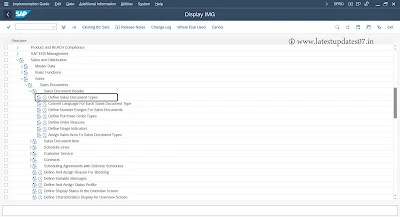



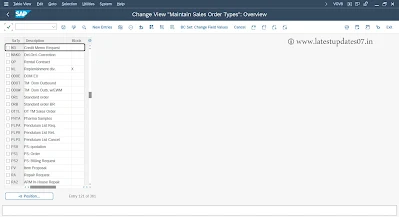








Please keep these guidelines in mind when commenting:
Stay On Topic:
Comments should be relevant to the blog post’s subject, focusing on SAP, Microsoft Dynamics 365 FO.
No Promotions or Spam:
Promotional messages, irrelevant links and spam comments will be removed to keep the discussion valuable.
Privacy Reminder:
Please avoid sharing sensitive or personal data in your comments.