Condition Type Configuration | SAP MM
Step 1
Navigation Path : SPRO - Sap Reference IMG - Material Management - Purchasing - Conditions - Define Price determination Process - Define Condition Types - Define Condition Type.
Expand Material Management
Expand Purchasing
Expand Conditions
Expand Price Determination Process
Click on Define Condition Types
In this case, I have configured one of the control fields within the condition type setup using condition type RL01.
Now, go to transaction code MEKE to maintain the condition record. Select the vendor and click on Create.
Click on Save.
Step 2
Case 1
By selecting Manual Entry Has Priority(C), the system will prioritize manually entered conditions. This means that if a condition is manually entered, the system will not verify whether a condition record already exists.
If the condition record does not exist, you can enter it manually. Although the system automatically reads from the condition record, manual changes are allowed because the Manual Change Has Priority setting is enabled.
Case 2
Manual Entries
By selecting Automatic Entry Has Priority
This setting affects the automatic assignment from the condition record and sets the field selection to display mode. As a result, condition type RL01 appears grayed out in the Purchase Order (PO).
This setting also effects the manual entry of condition type RL01 in the Purchase Order (PO) if a condition record already exists.
Step 3
Now, proceed to transaction code MEKE to delete the condition record.
Click on Save.
As a result, the RL01 condition record is not found in the Purchase Order (PO).
If automatic priority is not set, you can enter the condition manually in the Purchase Order.














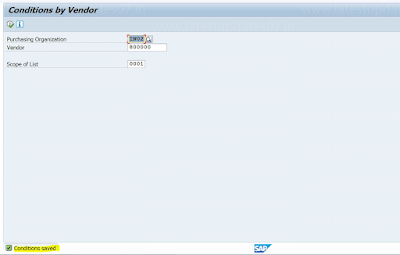


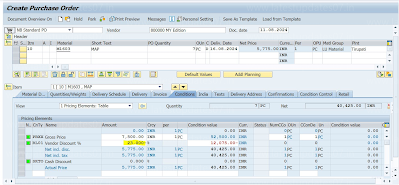

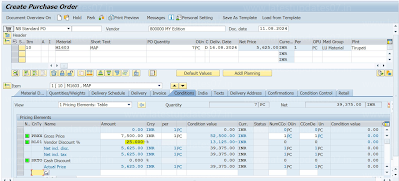
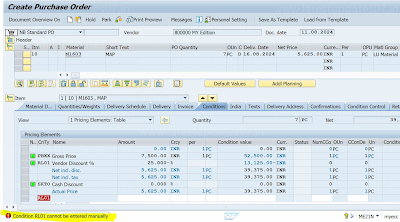
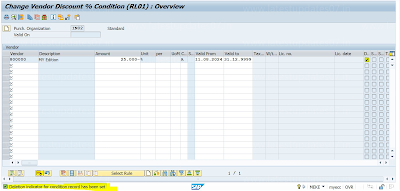




Please keep these guidelines in mind when commenting:
Stay On Topic:
Comments should be relevant to the blog post’s subject, focusing on SAP, Microsoft Dynamics 365 FO.
No Promotions or Spam:
Promotional messages, irrelevant links and spam comments will be removed to keep the discussion valuable.
Privacy Reminder:
Please avoid sharing sensitive or personal data in your comments.