Create Delete Actions in D365FO
Delete Actions
- Cascade
- Restricted
- Cascade + Restricted
Click here to view detailed explanation of Restricted : View
Step by Step Guide to Create Cascade + Restricted
Parent Table : LuOrganization
Child Table : LuStudentInf
Sub-Child Table : LuInf
Step 1
Right Click on Table-->Select Add-->New Item-->Expand D365 Items-->Data Model-->Click on Table
Name : LuInf
Open Created Table : LuInf
Add Fields : Copy two Fields from LuOrganization Table
- LuStudentId
- LuStudentName
Right Click on LuInf Table Fields & Paste
Create Relation : Relation between LuInf Table & LuStudentInf Table
Fields
- LuStudentName
- LuStudentId
Step 3
Create Delete Action
Open LuStudentInf Table
Right Click on Delete Actions -->Click on Create Delete Action
Enter Properties
Click on Save.
02Step 4
Right Click on Project & Click on Rebuild.
Right Click on Parent Table : LuOrganization Click on Open table browser
Right Click on Child Table : LuStudentInf Click on Open table browser
Right Click on Sub - Child Table : LuInf Click on Open table browser
Step 5
Now Click on LustudentInf Table Browser
I'm Trying to delete One Record : LuStudent Id : 530
Warning will Appear : LuStudentInf Record Cannot be deleted while dependent exists. Delete Luinf Record & Try Again. Image Show Below.
Step 6
04. Step 6
First delete Record from Sub-Child Table : LuInf
Open LuInf Table
Select Record
- Lustudent Id : 530
Click on Delete
Follow Below Images
Now Delete Record from Child Table : LuStudentInf
Step 7
Step 7
If I remove a record from the Parent Table . Records will be deleted automatically from Child Table & Sub - Child Table.
Follow Below Images
Successfully Created Cascade + Restricted in D365FO. Cascade + Restricted Video Available in Our YouTube Channel
More topics will be covered from time to time, so stay tuned.
Subscribe Our You Tube Channel My Edition(Latestupdates07)




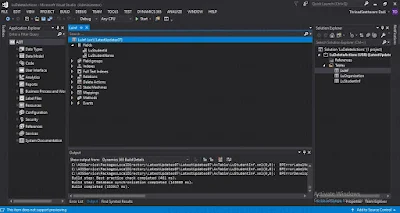



















Please keep these guidelines in mind when commenting:
Stay On Topic:
Comments should be relevant to the blog post’s subject, focusing on SAP, Microsoft Dynamics 365 FO.
No Promotions or Spam:
Promotional messages, irrelevant links and spam comments will be removed to keep the discussion valuable.
Privacy Reminder:
Please avoid sharing sensitive or personal data in your comments.